Many of the newbies new in blogging think of setting up an email account that uses their domain name.They dont know because they dont explore options in their domain panel and hesitate using new options.So now in this tutorial I will tell you how you can create an email account using your domain name and can manage emails.I will also tell you further how to associate it with your Gmail account? When you visit any blog and open their contact us page there you will definitely see an email for contacting their website like this contact@domain.com We are also having a domain email account support@tutorialshunt.com.Now let us come to today's topic.To set up an email account for domain email forwarding is the best option you will love to use.Now let me tell you what is it and how it works?
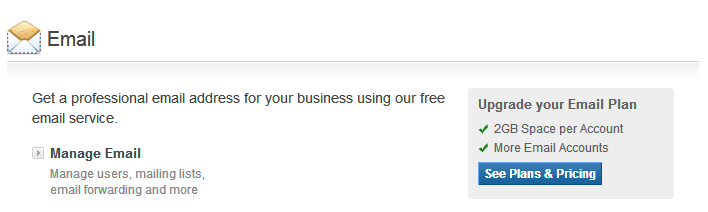
What Is Email Forwarding?
Email forwarding is a great feature which forwards incoming email to a website email account like support@tutorialshunt.com to tutorialshunt@gmail.com.Now if I use email forwarding system the mails sent to support@tutorialshunt.com will be automatically forwarded to tutorialshunt@gmail.com.This is an awesome feature which I love to use and the mails are easy to access.Now you will be thinking How To Set Up An Email Forwarding Account? So now let me tell you how to set it up.
Setting Up An Email Forwarding Account:
To make an email account for your domain you will have to log on to your domain account.Now I am using domain of Global Hosting Service so I am gonna log in to my account.And after logging to your account go to domain panel and select your domain after you will choose your domain you will see an Email option under DNS management.Now click on ''Manage Email''
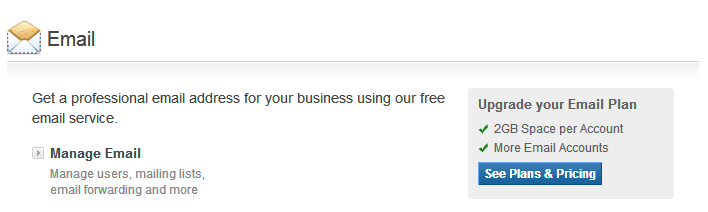
Now after selecting ''Manage Email'' a pop-up window will open from which you can access your email accounts and create new ones: (Note: Every domain name provider has its own new style of managing emails so dont confuse with it.There will be similar options,not these accurate ones.)
Now select Add Forward Only Account to make an email forwarding account.(Note: Global Hosting Service offers 2 email accounts so ask your domain name provider before creating an email account whether he/her allows you to make an email account or not.)
Now fill up your information and click on Add Account and you are done! Congratulations you have successfully created a email forwarding account.Now emails sent to support@tutorialshunt.com will be forwarded automatically to tutorialshunt@gmail.com !
Now to test your created account send an email to your domain new email account and wait until the email sent to your website email is forwarded to your account which you entered in Forward To box.If the email does not reach in max 20 mins ask your domain name provider to solve this problem.!
Final Words:
So this was how we can create an email forwarding account.I hope that you would have liked this article.Now please share our tutorial with your friends,colleagues so that they can also get help with it.If you are facing any problem in setting up this account please feel free to contact us using comment box.We will be eagerly waiting for your response.! Stay Tuned! Remember me in your prayers..!



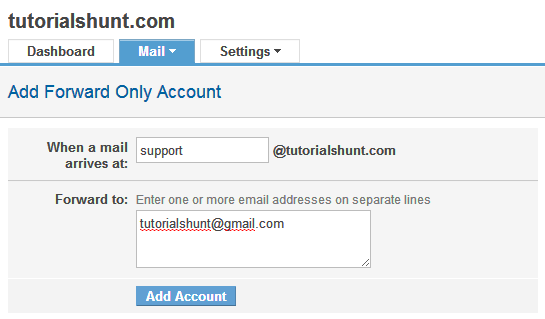
No comments:
Post a Comment