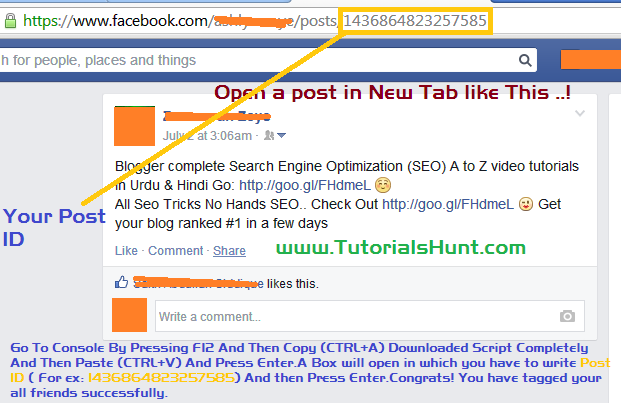Many people want to tag all their friends in a Facebook post and when they do it manually they get tired.So for those people I have come up with a tutorial which you can follow to tag all your friends in a facebook photo/status with a single click only.This trick works perfectly and I have tested it.Using this trick you can tag your all friends in seconds whether its your status,photo etc.You can also tag your friends in any facebook page / any other persons post.Now by not wasting your time let me tell you how to tag all friends.First of all download the below given script of 50 Kb and then follow below given steps.
Download Script
Also Read: How To Auto Post In Facebook Groups & How To Add All Friends In A Facebook Group With Single Click
Now after downloading the script follow these steps to use it:
- Open any photo/status/video/any post in which you want to tag your all friends in a new Tab. (Tip: To open a post in a new tab click on the date/time of that post)
- After opening the post in new tab press F12 from your keyboard to open ''Console''
- Copy the download script completely using CTRL+A and then paste it using CTRL+V in the Console box.
- After that press enter and a new box will appear asking the post ID like this (See Screenshot):
- Dont know what is post ID? Post ID is in numbers located in the URL of that post at last.For example this is a URL: https://www.facebook.com/photo.php?fbid=1507012646195542 then its FB ID will be ''1507012646195542'' You have to paste it in the box and then press ''Post'' button.
- Wait after a few minutes it will say tagging completed refresh the page.After that refresh the page and enjoy.Congrats! You have successfully tagged all of your friends in a Facebook comment.
Final Words:
If you are having any problem regarding this post please feel free to comment.I will try my best to help you.Dont be selfish and share this post on social media sites to support us! You can also browse some more tricks of Facebook on our site.Just see the related posts below and enjoy!